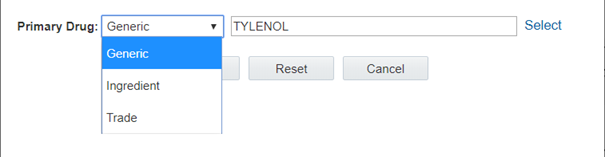Select drugs for a drug profile
Drug names in the title bars of charts end with one of the following suffixes:
- (G) – Generic name
- (T) – Trade name
- (I) – Ingredient
The primary drug is shown in the Drug Profile title area next to the layout name. The comparator drugs are the drugs for which other chart windows appear in the current layout.
Parent topic: Set up and use drug profiles