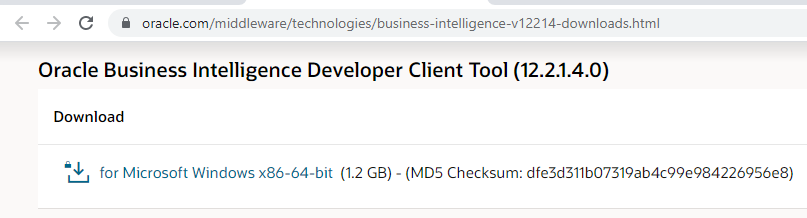Install the Oracle Healthcare Foundation Self-Service Analytics
Oracle Healthcare Foundation Self-Service Analytics (SSA) is available in the media pack at this
location:
/selfserviceanalytics/hcd_rpd/ohf_ssa_hcd.rpd. It is
an optional component that can be installed to perform Self-Service Analytics using Oracle Analytics Server (OBIEE).
Note:
A default password is required to open theohf_ssa_hcd.rpd file from the Oracle Business
Intelligence Developer Client Tool (12.2.1.4.0). If you do not have the default
password, raise a Service Request with theOracle Healthcare
Foundation support team and request the default password. Remember to
change the password after you access the file with the default password.
For details on how to generate the Oracle Analytics Server RPD using the Self-Service Analytics tool, see the Oracle Healthcare Foundation Programmer's Guide.
For details on how to set up the Usage Tracking feature, see the Oracle Healthcare Foundation Dashboards User's Guide.