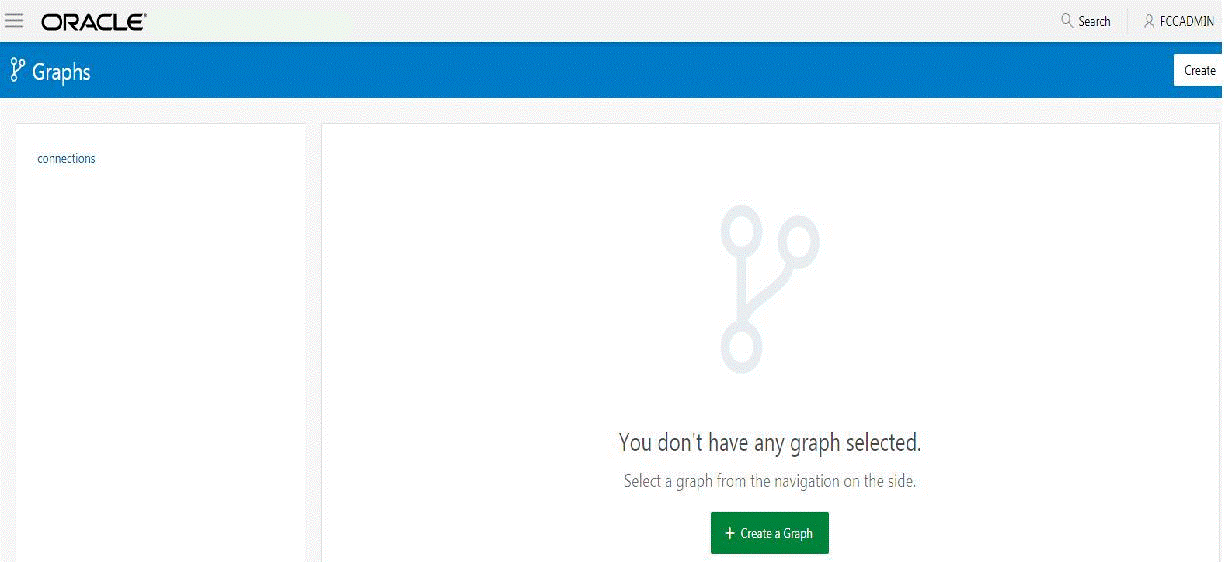Create graphs
To create a graph, do the following:
A graph configuration is created. This newly created graph configuration can be used in a notebook for the following:
- Load a graph using the PGX interpreter.
To load a graph, create a notebook and create a paragraph with pgx interpreter. Enter the code format given in the following example:
graph = session.readGraphWithProperties(dataSourceName, 'graphName')
Here dataSourceName refers to the graph name that you have created.
- Query a graph using the PGQL interpreter.
To query a graph, create a notebook and create a paragraph with the PGQL interpreter. Enter the code format given in the following example:SELECT n,e,m FROM GRAPH_NAME MATCH (n) -[e]-> (m) Here GRAPH_NAME refers to the graph name that you have created.
Parent topic: Manage Graphs