Search for genes
Figure 5-1 How to search for genes
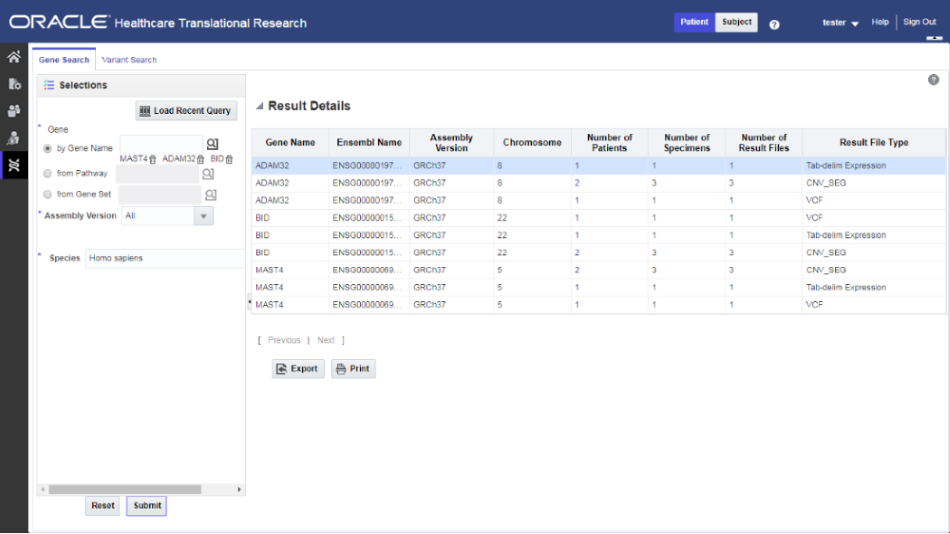
To print the results, click Print.
To export the resulting table to a spreadsheet, click Export.
Click the Number of Patients column to navigate to different screens such as:
- View Record
- Circular Genomic Viewer
- Cohort List
- Cohort Timelines
- Cohort Reports
- Genomic Data Export
Note:
If the pathway, gene set or genes are selected from the ad-hoc genes selection, the result details table is paginated based on gene selection. Each page displays the result for a 25 genes selection.Parent topic: Search genomic results with the Genomic Query