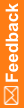Updating a discrepancy
On the Update Discrepancies tab, you can display all discrepancies in a study, or only those discrepancies that are in a particular state.
- Start the Discrepancy Sampler tool and connect to a study.
- Select the Update Discrepancy tab.
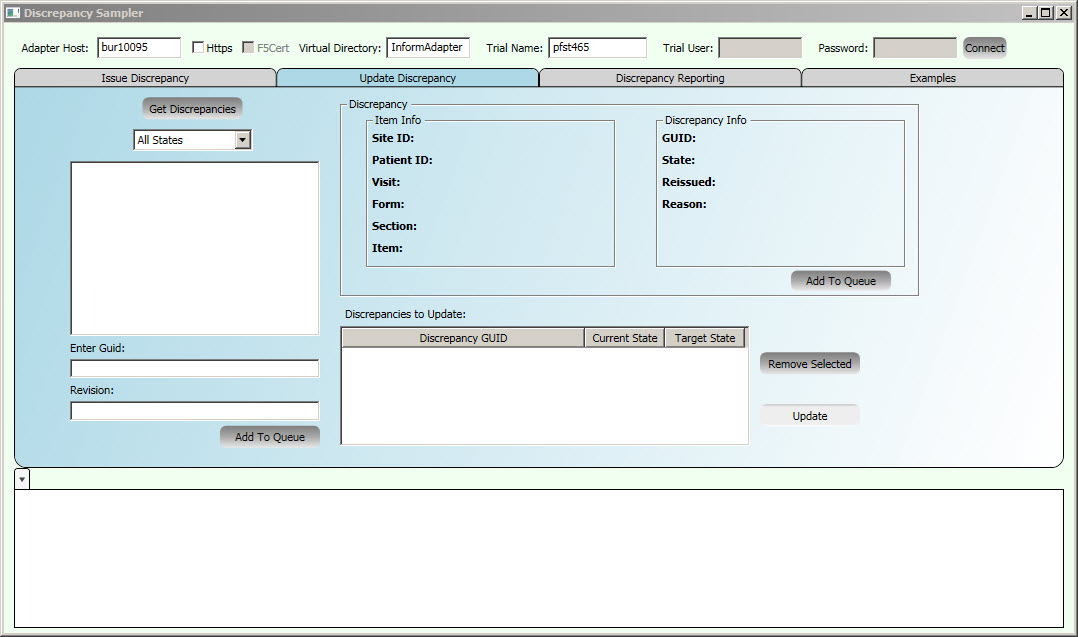
- From the list of states, select the state of discrepancies to display, or select All States.
- Click Get Discrepancies.
A list of discrepancies in the state you specified appears, listed by discrepancy GUID.
Alternatively, you can use the Enter Guid and Revision fields to update a specific discrepancy.
- From the list of discrepancies, select a discrepancy GUID.
Information about the item and its discrepancy appears.
- To make changes to the selected discrepancy, click Add to Queue.
The UpdateDiscrepancyInfo window appears.
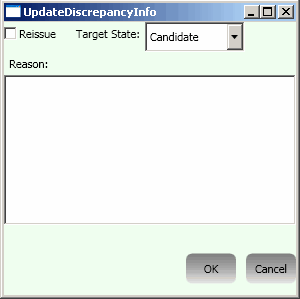
- Make the changes you want and provide a reason, then click OK.
The discrepancy appears in the Discrepancies to Update queue, listed by discrepancy GUID.
- For discrepancies in the queue, you can:
- Make additional changes to a discrepancy—Double-click the discrepancy in the queue. The UpdateDiscrepancyInfo window reopens, where you can make your changes.
- Remove a discrepancy from the queue—Right-click the discrepancy in the queue and click Remove Selected.
- To add more discrepancies to the queue, repeat steps 3 through 8.
- To update all the discrepancies in the queue, click Update.
The Update response XML appears in a tab in the results pane, and the Discrepancies to Update queue becomes empty.
- Repeat the procedure to update additional discrepancies. All the discrepancies in the queue are processed and appear in a new tab in the results pane.