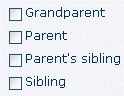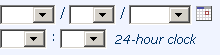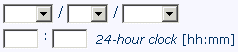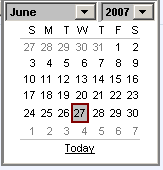Data-entry controls
The types of data-entry controls that appear on a form vary with the type of data that is captured. The following table describes the types of data-entry controls and how to enter data in each type.
Control type |
Example |
Mouse or keyboard action |
|---|---|---|
Radio button |
|
Select one. |
Checkbox |
|
Select one or more. |
Drop-down list |
|
Click the down arrow to display the list. Then select the appropriate list item. |
Text box |
|
Click the text box, then type the data. |
Date time control |
or
Expanded calendar
|
A date time control can include some or all of the following parts: month, day, year, hour, minute, and second. Click the calendar icon to expand the calendar. The date you select in the expanded calendar appears in the drop-down lists.
|
Note: Some data items require you to use more than one type of control to complete the item. For example, if a checkbox is accompanied by a text box, select the checkbox, then type text in the text box. The following figure illustrates this type of compound control.![]()