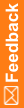Installing the InForm software
- Download and extract the InForm software from the Oracle Download Center.
- Navigate to the location of the installation files on the downloaded image, and double-click setup.exe.
The Preparing Setup window appears, followed by the welcome screen.
- Click Next.
The Customer Information window appears.
- Type your User Name and Company Name in the appropriate fields and click Next.
The Choose Destination Location window appears.
- Accept the default location, or click Change and browse to the new location.
- Click Next.
The Setup Type window appears.
- Select Complete to install all features of InForm.
The core InForm software installation includes sample trials.
- To see the list of products available for installation, select Custom, and expand the InForm node.
- To see the list of products available for installation, expand the InForm node.
- To install the InForm Architect software, select the Architect checkbox.
The Documentation for InForm checkbox is automatically selected.
Note: Typically, you should not install the InForm Architect software in a production environment. In a development environment, you can install the InForm Architect software on the same server as the InForm software.
- Click Next.
The Select the Oracle Home for InForm window appears.
The Oracle Home that you configured during your Oracle client installation appear in the window with the prefix KEY_ to indicate the Windows registry key.
- Select the entry for the Client Oracle Home registry key.
- Click Next.
The Database Configuration window appears.
Note: The defaults on this window were set when you configured the Oracle software. The values for your installation may be different.
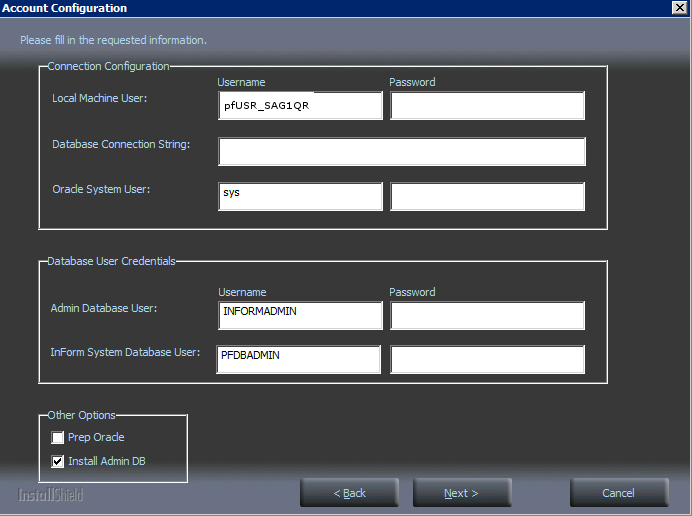
- Enter values for the following configuration fields:
Field
Description
Local Machine User
The name of the local machine user. The default is pfUSR_<machinename>.
Local Machine User Password
The password for the local machine user.
Note: The password for the local machine user must comply with the password requirements defined in your domain password policy.
Database Connection String
String that the InForm server uses to connect to the Oracle instance for the trial.
Oracle SYS DBA User
The name of the Oracle SYS account. This value is only used if you select the Prep Oracle checkbox to create the pfdbadmin account.
Oracle SYS DBA Password
Password of the Oracle SYS account. This value is used only if you select the Prep Oracle checkbox to create the pfdbadmin account.
Admin Database Username
User name that is required to access the Admin database.
Admin Database Password
Password that is required to access the Admin database. The password is case-sensitive. Do not include a hyphen (-) character in the password.
InForm System Username
User name for the trial database. If this is a new InForm installation or if you change the user name from the default during the installation, select the Prep Oracle checkbox. This instructs the InForm software installation to create the InForm account using the user name and password you specify.
InForm System Password
Password for the trial database. The password is case-sensitive. Do not include a hyphen (-) character in the password.
Note: Oracle recommends that you change the InForm system password after installing the InForm software. For more information, see the Secure Configuration Guide.
Install Admin DB
If selected, creates the:
- informadmin user, using the Admin Database Username and Admin Database Password.
- InForm Admin database for non-clinical data, such as users, sites, and configuration information.
Note: You must select this checkbox for both installation and upgrades.
Prep Oracle
If selected:
- Runs the informprepora.exe script, which creates the trial database user, using the InForm System Username and InForm System Password.
- Runs the mtsora102.exe script, which sets up Oracle XA Transaction Support and sets the MTS Timeout to a minimum of 300 seconds.
If not selected:
- Verifies the trial database user and password.
Note: You need to select the Prep Oracle checkbox only the first time you install the InForm software on an instance.
- Click Next.
The Ready to Install the Program window appears.
- Click Install.
The Setup Status window appears, and the progress of the installation is indicated on the screen.
The Oracle InForm 4.6 Reboot window appears. You must reboot the system if any of the following are true:
- ODAC was upgraded during the installation process.
- The PATH environment variable was modified.
- The installation tried to access a locked file.
- Select Yes or No to indicate whether you want to reboot.
- Click Finish.
After rebooting, the final configuration process begins.
When the system is finished, the InstallShield Wizard Complete window appears.
- To exit the wizard, click Finish.