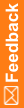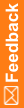Installing a key certificate on the server machine in IIS
- Open your browser and go to the security certificate server URL: http://<Windows_2016_security_certificate_server>/<certificate _request_page>.
- Click Request a certificate.
- Click Advanced certificate request.
- Click Submit a certificate request by using a base-64-encoded.
- Copy all the text in certreq.txt file in the first text field of the saved request.
- Click Submit.
- Select Base 64 encoded.
- Click Download certificate.
- Save to c:\certnew.cer.
- Click Download certificate chain.
- Save to c:\certnew.p7b.
- Go to Internet Information Services Manager to complete the certificate request.
- Select the <machine_name> node.
- From the Feature View, select Server Certificate under IIS group.
- From the Actions view, select Complete Certificate Request.
- Browse to c:\certnew.cer and give the Friendly name as machine name, and click Next.
- Click OK.
- Go to C:\ directory. Right click on c:\certnew.p7b.
- Select Install Certificate, and click Next.
- Click Next again, and click Finish.
- Click Yes in the Security Warning dialog box.
- Click OK on the confirmation dialog box.
- Set the Binding for Default Websites.
- Go to IIS Manager.
- Select the <machine_name> node.
- Open the Web Sites node.
- Select SSL Settings from the Features View, and then select Binding from Actions and click Add.
- Select the certificate type as Https.
- Specify the correct port.
- Select the correct SSL certificate which was just installed from the SSL certificate drop-down list.
- Click OK.
- Click Close.
- Select the <machine_name> node.
- From the Feature View, double-click the Server Certificate under IIS group.
- Select the certificate that was just installed.
- Click View. Verify that there is no red exclamation mark for the Certificate.