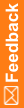Updating the ExternalLoginURL and ExternalLoginFailureURL registry key entries on the InForm application server
If you are implementing HTTPS, perform these steps.
On each server that hosts an InForm trial, update the ExternalLoginURL and ExternalLoginFailureURL entries for the AuthenticationFilter registry key.
- In the Windows Registry Editor, navigate to the following Windows Registry key:
HKEY_LOCAL_MACHINE\SOFTWARE\WOW6432NODE\Phase Forward\ AuthenticationFilter
- Update the entries for ExternalLoginURL:
- Right-click the entry and select Modify.
The Edit String dialog box appears.
- Specify the URL to configure for HTTPS.
https://<servername>.<domainname>:<portnumber>/PFExternalLogin/ExternalLoginFrameset.html
For example:
https://www.sample.com:443/PFExternalLogin/ExternalLoginFrameset.html
- Enter the new value in the Value Data field and click OK.
- Right-click the entry and select Modify.
- Update the entries for ExternalLoginFailureURL:
- Right-click the entry and select Modify.
The Edit String dialog box appears.
- Specify the URL to configure for HTTPS.
https://<servername>.<domainname>:<portnumber>/PFExternalLogin/ExternalLoginEscape.html
For example:
https://www.sample.com:443/PFExternalLogin/ExternalLoginEscape.html
- Enter the new value in the Value Data field and click OK.
- Right-click the entry and select Modify.
- Exit the Windows Registry Editor.
- Restart IIS.