Assigning users to rights groups
To assign a user to a rights group:
- In the Trial Objects window, click the Admin icon.
- Click the Rights tab.
- In the List Users column, click the Change Users link for the rights group for which you want to update membership.
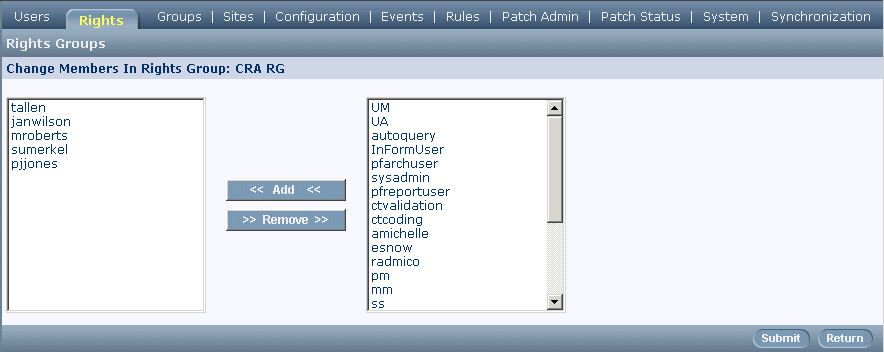
- On the Change Members in Rights Group page, modify rights group membership as necessary:
- To add users to the rights group, select the users' names in the users list on the right, and then click the Add button. To select more than one user at a time, hold down the Ctrl key while selecting each name. To deselect a user while preserving the selection of other users, hold down the CTRL key while clicking the name again.
- To remove users from the rights group, select the users' names in the group members list on the left, and then click the Remove button. To select more than one user at a time, hold down the CTRL key while selecting each name. To deselect a user while preserving the selection of other users, hold down the CTRL key while clicking the name again.
- Click Submit.
Note: An alternative method for changing rights group membership is to update the rights group membership of a specific user. For details, see Assigning rights to a user.



