Assigning or modifying rights group overrides
To assign or modify the display overrides associated with a rights group:
- In the Trial Objects window, click the Admin icon.
- Click the Rights tab.
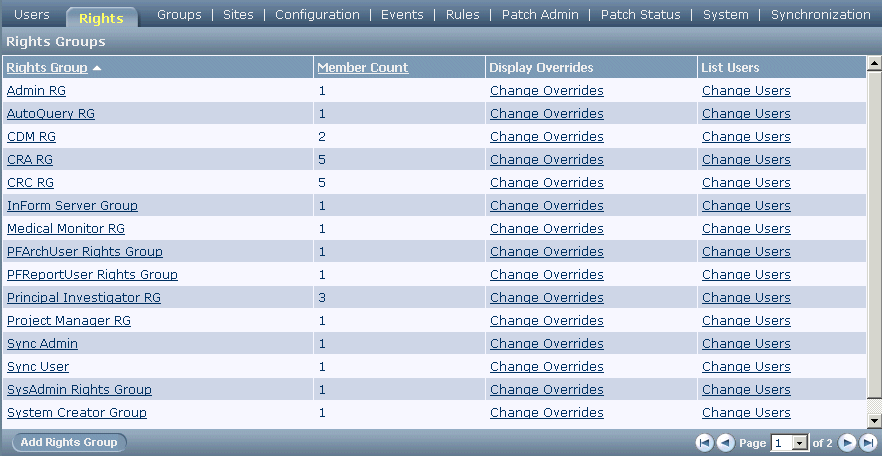
- In the Display Overrides column, click the Change Overrides link for the group for which you want to update display overrides.
The Change Read-Only Display Override in Rights Group page appears. (The page title reflects the default display override type, Read-Only.)
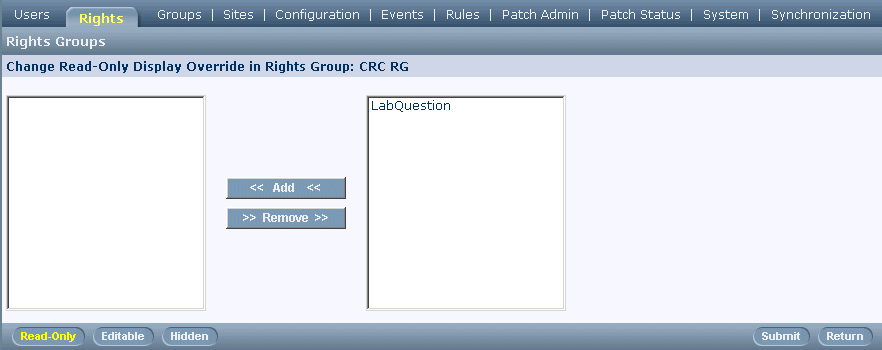
- On the Change Read-Only Display Override in Rights Group page, click the button for the display override type you wish to maintain: Read-Only, Editable, or Hidden.
- Add to or modify the list of item groups that make up the display override:
- To add item groups to the rights group, select the item group names in the list of item groups on the right; then click the Add button. To select more than one item group at a time, hold down the CTRL key while selecting each name. To deselect an item group while preserving the selection of other item groups, hold down the Ctrl key while clicking the name again.
- To remove item groups from the rights group, select the item group names in the group members list on the left then click the Remove button. To select more than one item group at a time, hold down the CTRL key while selecting each name. To deselect an item group while preserving the selection of other item groups, hold down the CTRL key while clicking the name again.
- Click Submit.
Note: An item group can be in only one display override per rights group. For example, if you move an item group into the Read-Only override list and click Submit, that item group is not available for selection in the current rights group for the Editable override.



