Assigning users to sites
To assign a user to a site:
- In the Trial Objects window, click the Admin icon.
- Click the Sites tab.
- In the Users column, click the Change link for the site for which you want to update user authorization.
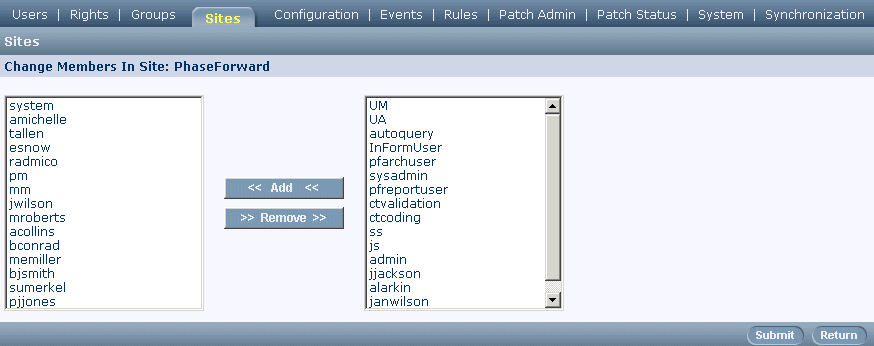
- On the Change Members in Site page, modify site authorization as necessary:
- To add users to the site, select the users' names in the users list on the right, and then click the Add button. To select more than one user at a time, hold down the Ctrl key while selecting each name. To deselect a user while preserving the selection of other users, hold down the Ctrl key while clicking the name again.
- To remove users from the site, select the users' names in the site users list on the left, and then click the Remove button. To select more than one user at a time, hold down the Ctrl key while selecting each name. To deselect a user while preserving the selection of other users, hold down the Ctrl key while clicking the name again.
- Click Submit.
Note: You can also assign an individual user to one or more sites by using the User Group Selection screen. For details, see Managing site assignments.



