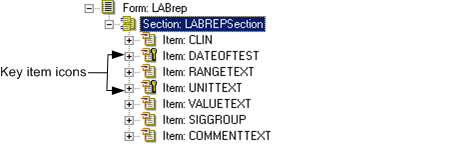Enhancing navigation in repeating forms
To make it easier for users to navigate through instances of a repeating form, you can identify one or more items in the form as key items. When you identify one or more key items, the InForm application displays navigation controls in the form header, along with a pulldown list of the key item values. Users can navigate to a specific instance of the form by selecting the instance based on the key item values.
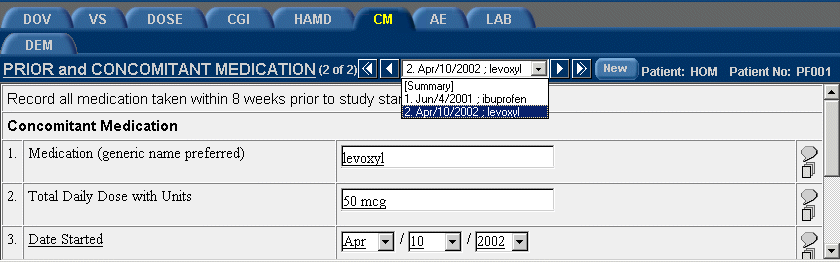
To introduce repeating form navigation with key items:
- Open the repeating form for which you want to specify key items.
- In the Form editor window, right-click the form name and select Key Items from the popup menu.
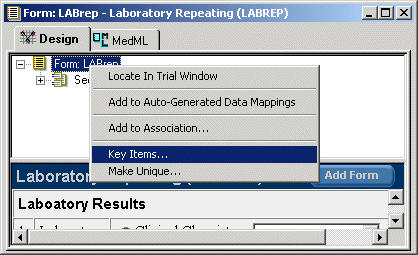
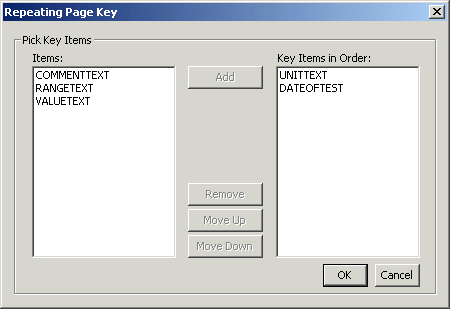
- Click the desired items in the Items pane; then click the Add button to move the items to the Key Items in Order pane.
Note: Only items with the following types of controls can be key items and are included in the selection list: date time controls, pulldown lists, radio groups, and text boxes. Items defined as radio groups cannot be key items if they contain any type of nested compound controls: check box controls, group controls or other radio groups. Additionally, key items defined for an itemset cannot be key items in a repeating form that includes the itemset. These items are excluded from the selection list.
- You can reorder the key items in the Key Items in Order pane by selecting one then clicking the Move Up or Move Down key. The order in which the items appear in the Key Items in Order pane determines the order in which they appear in the navigational pulldown list when the form is displayed during a trial.
- You can remove key items from the Key Items in Order pane by selecting one then clicking the Remove button.
- Click OK when you are done.
When you expand the form node in the Form editor window, note the key icon to the left of the items you designated as key items.