Creating an autogenerated mapping definition
To autogenerate Clintrial mappings, use the InForm Architect application as follows:
- In the InForm Architect Trial Objects window, select the Data Mappings entry.
- Right-click, and from the right-click menu, select Create Clintrial.
The Create Data Mappings dialog box appears.
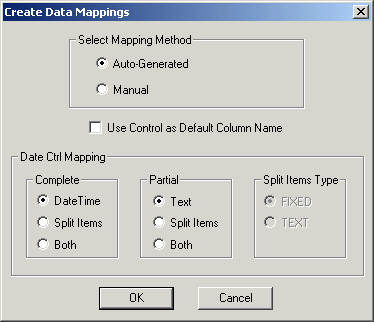
- In the Select Mapping Method group, select one of the following:
- Select the Auto-Generated option to automatically generate data mappings.
Select the Use Control as Default Column Name checkbox if you prefer item names to reflect control RefNames. If you leave this unselected, the item names reflect the concatenated RefNames of the control path (i.e. form_section_item).
- Select the Manual option to generate mappings manually. In this instance the Use Control as Default Column Name checkbox is grayed out. The mappings generated only reflect those of the context panel. You can generate all other mappings manually.
- Select the Auto-Generated option to automatically generate data mappings.
- In the Date Ctrl Mapping group, specify how you want complete or partially complete date time items to be mapped. For more information, see Mapping date time controls—principles and Mapping date time controls—automatic mappings.
- Click OK.
A new mappings object, with a generic name (for example, mappings1), appears under the Data Mappings icon in the Trial Objects window. You can rename the mappings object by selecting it and modifying its Name property in the Properties window.
Note: You must install the mappings into the InForm trial before you can synchronize with the Clintrial protocol.



