InForm Architect application window
When you start the InForm Architect application, the application window opens, and you can see the toolbars and features that make up the default display:
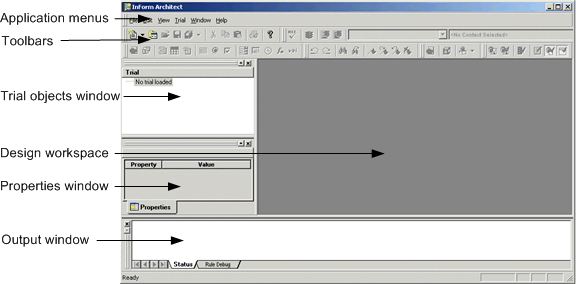
- Application menus—Initiate frequently performed tasks.
- Toolbars—Perform additional functions you are likely to use frequently.
- Trial Objects window—Appears initially with the message “No trial loaded” and is a repository of the components defined for a trial.
- Properties window—Appears blank initially and is a properties editor for a specific component selected in the Trial Objects window or being worked on in the Design Workspace.
- Design Workspace—Appears blank initially and is a work area in which you can open and manipulate windows used for creating and defining trial components.
- Output window—Shows the status and results of any batch processing that you do; for example, opening a trial, saving a trial, inserting MedML into a trial, or testing rules against test data.
The panes of the application window are blank until you create or load a trial, as described in Setting up a Trial. As you work on a trial, these panes make up a workspace that you can customize for your convenience. Each of these features is described in the sections that follow.



