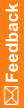Create an export package for each study in the Cognos environment
For Cognos 8.2 or 8.4:
- For each InForm study, ensure that all users move the content in their My Folders area to the study folder in Public Folders.
Note: Content in the My Folders area and individual User Preferences are not migrated during the export and import steps of the Cognos upgrade.
For Cognos 10.2:
- You can include the content in a user's My Folders area if:
- You create the report export package using Cognos 10.2.1 or later.
- The export package contains content from a single study.
Note: The owner of the My Folders area must exist in the InForm 6.1.1 study. Otherwise the My Folders content will not be ignored when the export package is migrated to the new environment.
Note: In multi-server Cognos environments, the deployment archives are created on the active Content Manager server.
- Log in to an InForm study as a user who has the Reports right and is a member of the Directory Administrators reporting group.
- Click Reports.
- Select Tools > Logon to log in to the Cognos 8.2 server as a System Administrator.
- In the User field, type the user name for the Cognos System Administrator user (for example, crnsysadmin).
- In the Password field, type the password for the Cognos System Administrator user, and click OK.
- For Cognos 8.2:
- Select Tools > Content Administration.
For Cognos 8.4 or 10.2:
- Select Launch > Reporting Administration.
- On the Configuration tab > Content Administration.
- Click New Export.
The Export wizard appears.
- Enter a name for the export package, and complete the fields on the Description page.
- Click Next.
- On the Choose a deployment method page, ensure that the Select public folder and directory content option is selected, and click Next.
- On the Select the public folders content page, in the Public Folders content section, select the trial folder, the operational package (<trial_name> InForm Trial Management), and the clinical package (<trial_name> Clinical).
Note: If you are using Cognos 8.4 or 10.2, select Add to before you can select the packages you want to include.
If you are migrating from Cognos 10.2.1 or later, you can also add a user's My Folders content in the export package:
- From the Directory folder, open the informcap subfolder.
- Select the user you want include in the export package.
- Select Add to to include the My Folders content for the selected user.
- Update the settings on each page for the export deployment package as listed in the following table.
Export deployment package options
Section
Option
Setting
Public folders content page
Public folders content section
Disable after import
Selected for the study folder, the operational package, and the clinical package
Options section
Include report output version
Selected
Include run history
Selected
Include schedules
Selected
Directory content page
Directory content
Include Cognos groups and roles
Deselected
Include distribution lists and connections
Deselected
Include data sources and connections
Deselected
General options page
Access permissions
Include access permissions
Deselected
External namespaces
Do not include references to external namespaces
Selected
Entry ownership
Set the owner to
The user performing the import
Apply to
New entries only
- Click Next.
- On the Specify a deployment archive page:
- Select the Encrypt the content of archive checkbox.
- Click Set the Encryption password.
- Enter a password for the archive, and click OK.
Note: The password you create for the deployment archive is the password you enter when you run the ImportUtility. For more information, see Run the Reporting Import Utility.
- Click Next.
- On the Review the Summary page, review the export details, and click Next.
- On the Select an action page, select Save and Run once, and click Finish.
- On the Run with options page, in the Time section, select Now, and click Run.
- On the next page, after closing the dialog box, select View the details of this export, and click OK.
The View an export deployment record page appears, and displays the status of the export.
- Click Close.