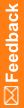Step 3: Set up a skeletal study
Before you can deploy a study, you must set up the basic framework to hold your study design and data. This framework is called a skeletal study. All the commands used to create the skeletal study are run from a Windows command prompt.
The following procedure sets up a skeletal study named pfst on the server demo.
- Create the InForm server that will host your studies:
pfadmin setup server demo
- Create a study within your server:
pfadmin setup trial pfst demo /db TRIAL1
When prompted enter the:
- Study DB user ID.
- Password to associate with the study user. The password must comply with the requirements of the complexity verification function configured for the database.
This command creates your study, and associates it with a database instance.
- Set up the InForm application for your study:
dbsetup pfst base
This command installs the components of the InForm application for your study.
- Copy the InForm folder from the Central Designer image to the InForm application server.
- Run InstallCentralDesignerFiles.cmd, located in the Central Designer image InForm folder.
The InstallCentralDesignerFiles command installs and registers the Central Designer rules engine, as well as other files the InForm application uses for automated deployments.
Note: You only need to run the InstallCentralDesignerFiles command one time on the InForm application server. After the Central Designer rules engine is installed, it can be used by all the InForm studies on the server.
- Specify a TrialType for your study:
pfadmin config trial pfst /TrialType QA
The TrialType options are:
- Live—Production environment.
- UAT—User acceptance environment.
- QA—Product test environment.
- TRN—Training environment.
- Dev—Product development environment.
For automated deployments to work, the TrialType must be the same as the deployment instance type set in Central Designer.
- Specify whether your study requires approvals from the Central Designer application in order to autodeploy a study deployment package.
pfadmin config trial pfst /TrialApproval FALSE
The TrialApproval options are:
- True—Approvals required.
- False—Approvals not required.
Note: In order to deploy a deployment package from within the InForm user interface, the TrialApproval setting must be False.
- Specify a backup folder to be used during the automated deployment process.
pfadmin config trial pfst /DeployBackupFolder /u01/app/dbbackup
The InForm application uses this folder to store a backup of the database during the deployment process. If the deployment fails for any reason, the application uses the data in this folder to roll back to the state it was in prior to the deployment. The deployment backup folder:
- Refers to a folder on the database server.
- The folder must exist on the database server, otherwise the deployment will fail.
- Specify the port numbers your study will use to communicate with the following web services:
- DeploymentService—The port number to communicate with the Central Designer application for automated deployments.
- AuthService—The port number to communicate Reporting and Analysis module to authorize InForm and reporting users.
- ODMSubmitService—The port number to communicate with requests to the Clinical Data API.
pfadmin config webservice pfst DeploymentService ADD HTTP:14040
pfadmin config webservice pfst AuthService ADD HTTP:14041
pfadmin config webservice pfst ODMSubmitService ADD HTTP:14042
- Start the InForm server and study using the following commands, in the order listed:
pfadmin start server demo
pfadmin start trial pfst
- Activate the system user for your study:
pfadmin setserver systempw pfst
When prompted, enter a password for the system user.
You can now log in to your study, deploy a study, and start loading data. For more information, see Deploy your study, and the Study and Reporting Setup Guide.