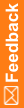How do I reset a forgotten or expired password?
For a non single sign-on (SSO) study:
- Click Forgot Your Password on the Login page.
- In the Reset Password page, enter your user name, click Reset Password, and then click Return to Login page.
An email with instructions for resetting your password is sent to the email address that is associated with your InForm user account. It contains a link that you use to reset your password.
- In the email, click the link to reset your password.
The link is valid for 24 hours.
- In the Reset Password page, enter and confirm your new password, and click Submit.
- Click Return to Login page.
- Use your new password to log in to InForm.
For an SSO study with your Oracle Health Sciences IAMS credentials:
- Click Trouble Signing In on the Login page.
- Enter your SSO account user name, and click Next.
- If your account is set up to not require challenge questions, you will receive an email with a link to reset your password.
- If your account is set up to require challenge questions, answer the challenge questions you selected when you set up your SSO account, and click Next.
- Enter your new password, and click Save.
For an SSO study with your Exostar credentials:
If you are using use your Federated login (Exostar) to log in to your study, you must follow Exostar's process for resetting a forgotten or expired password.