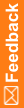Configuring a study for the Reporting and Analysis module using the InForm Reporting Configuration utility
- Purpose—Configure a study to work with Cognos.
- Wizard location—Start > Apps > InForm Reporting Configuration.
- Where to run—Server where the InForm core software is installed.
- On the server where the InForm core software is installed, select Start > Apps > InForm Reporting Configuration.
The wizard title page appears.
- Click Next.
The Select Study page appears.
- Use the drop-down list to choose the study you want to configure for Cognos, and click Next.
The Cognos parameters page appears.
- Fill out the information as described in the table below, and click Next.
Cognos parameters page
Cognos parameter
Description
Cognos Namespace
Custom Authentication Provider (CAP) namespace. The namespace created by the Cognos Analytics Customization for InForm wizard is informcap. The namespace can be shared by many studies, and should not be changed.
Gateway URI
External public URI that communicates with the Cognos Analytics Gateway Services from an end user's browser. This Cognos parameter is set in the Cognos Analytics Gateway Customization for InForm wizard. The parameter setting is stored in the cogstartup.xml file.
Example: http(s)://www.example.com:80(443)/cognos/bi
Dispatcher URI
Internal URI that the InForm server uses to communicate with the Cognos server. This Cognos parameter is set in the Cognos Analytics Customization for InForm wizard. The parameter setting is stored in the cogstartup.xml file and corresponds to the Reporting internal URI value on the Admin > System Configuration page of the InForm application.
Used when running command line utilities that perform SDK operations, such as pfrinit and DecomTrial.
Example: http://www.example.com:9300/p2pd/servlet/dispatch.
Root Folder
The top-level reporting folder for the study. Default:
/content/folder[@name='<studyname>']
The Reporting database parameters page appears.
- Fill out the information as described in the table below, and click Next.
Reporting database parameters page
Field
Description
Reporting uses trial database
Use if the study and the Reporting database are on the same server.
Reporting uses separate database
Select if the Reporting database and the study database are in separate servers.
Database Connection String
Reporting database connection string (TNS Name). Use if Reporting and the InForm study are in different databases.
User name (same as trial user)
Reporting database study username must be the same as the InForm database study username.
Password
Reporting study password. Use if the study and the Reporting database are in different databases.
The Study URL and database connection information page appears.
- Fill out the information as described in the table below, and click Next.
Study URL and database connection information page
Field
Description
Trial URL
Authentication web service URL for the InForm study.
Example: https://<server_fully_qualified_domain_name>:<port>/<study_name>/ws/authservice/authentication.svc/
Database Connection String
The connection string for the CAP database schema.
User
The user name for the CAP database schema owner.
Password
Password for the CAP database schema owner.
The Verification page appears.
- Verify that the information on the page is correct and click Next.
The study is configured according to the information provided.
The Reporting configuration is complete page appears.
- Click Finish.