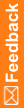Running the import with the InForm Data and Map files option
Note: To import data into the database, the server must be running before you start the InForm Data Import utility. To see the effect of imported data on the patient status icons, you must stop and restart the server after importing.
To import InForm data and map files into the InForm database:
- Click Start > All Programs > Oracle® Health Sciences > InForm 6.3 > InForm Data Import.
The InForm Data Import main window appears.
- Select InForm Data and Map files.
- In the Trial Name field, enter the name of the study into which to import the file. The last 10 studies you accessed appear in the drop-down list.
- Click Next.
A dialog box appears where you specify the data and map files to import.
- In the Data field, type the full path name of the data file you want to import, or click Browse.
- In the Map field, type the full path name of the map file you want to import, or click Browse.
- Optionally, to edit the map file, click Edit Map File. For more information, see Editing an existing data and map file.
- Click Next.
A dialog box appears and requests your InForm name and password.
Note: If you selected Parse Only, you do not need to specify a name and password.
- In the Name field, type the name of an InForm user who has the appropriate rights for the data you are importing:
System rights requirements
To import data that matches this InForm system activity
User needs these rights
Add subject clinical data
Enter Data into a CRF
Update subject clinical data
Edit Data on a CRF
- In the Password field, type the user password, and click Next.
The Summary window appears.
- Optionally, select any of the following:
- Stop on Error—To instruct the InForm Data Import utility to stop if it encounters an error.
- Verbose—To instruct the InForm Data Import utility to generate detailed messages as it processes the file.
- Use output file—Specify the filename to save the output file as a text file.
- Click Start.
The InForm Data Import utility processes the import file, writes messages to the message area and the output file, if specified, and adds or updates data in the database.
- Close the InForm Data Import utility.