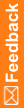Copying report folders
- On the Reporting and Analysis server, double-click the following file:
\crn\bin\PFMTRSetupUtil.exe
The InForm Report Folder Maintenance window appears.
- Enter the following information:
- User Name and Password—User name and password to log in to the Reporting and Analysis server.
- LDAP Namespace—Name of the LDAP namespace that is used for authentication by Sun One Directory Server.
- Copy from—Click Standard report folders to copy standard report folders, or click Custom folders to copy custom report folders.
- Path—Type the path for the existing folder structure to copy. Do not include the folder name here.
You can copy the source path from the source folder properties.
- Folder prefix—Specify the prefix that identifies the folders to copy. For example, if you used S1 as a prefix for all folders belonging to Study 1, specify S1 in the Folder prefix field to instruct the InForm Report Folder Maintenance utility to copy the folders with the S1 prefix.
- Path—Type the target path for the folder. Do not include the folder name.
- New Folder prefix—Specify a prefix for the target folder name. For example, if you are creating the folder structure for Study 2, you might type S2 as the prefix for the new folder.
- New Folder name—Type the name of the target folder if it is different from the name of the source folder. You can specify a new folder name (the folder will be created) or an existing folder.
- Package name—Type the name of the new package that should be associated with any study-specific reports. Since each study clinical package is unique, reports that contain clinical (study-specific) data must be associated with a new clinical package when you copy them to a new location.
Note: The package must exist before you perform the copy.
- Click Create.
The InForm Report Folder Maintenance utility begins to copy the folder structure to the new location. The Status section displays ongoing status and notifies you when the copy is complete.
Note: You can identify the top-level report folder for your company in the Admin > System Configuration > Reporting user root field in the user interface. This is the folder you see when you log in to the Reporting and Analysis module.