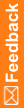Updating a study that is already in progress
When you change a file in a study that is already in progress, you must process the new version of the file, and process a new study version to capture a new version of all of the objects that the changed file is referenced by. For example, if you make a change to a section, you must reprocess the file for the section and all files that contain references to that section.
When you use the MedML Installer utility to update a study that is already in progress, you must stop and restart the study definition with pfadmin commands for the changes to take effect.
To update a study that is already in progress:
- Limit access to the study by changing the Directory Security properties of the study's virtual directory in Internet Information Server through Microsoft Windows Components.
For more information, see the Study and Reporting Setup Guide.
- Launch the MedML Installer utility.
The MedML Installer window appears.
- In the XML File field, select the file to which you have made changes.
- Click Add.
The XML file appears in the list of XML files to be processed.
- From the Trial Name drop-down list, select or type the name of the study.
- Optionally, select additional checkboxes in the MedML Installer window to specify the way that the MedML Installer utility will process the files.
For more information, see About the MedML Installer window.
- Click Process.
The MedML Installer utility processes the XML files and loads information into the study database. When all the XML files have been processed, the message Completed Successfully appears in the MedML Installer Output window.
For more information on error messages, see MedML Installer output messages.
- Stop and restart the study.