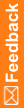Running the export for CDD data
Note: Before you run the InForm Data Export utility for CDD data, you should first stop the InForm application server.
- Back up the existing CDD.
- In the Books section, select one of the following:
- Export All Books
- Export Frozen Case Books
- Export Locked Case Books
- In the Output Options section, click CDD.
- In the Trial Name field, type the study name.
- In the Log Output Name field, type the name of the log file to which to save the export, or click Browse to locate the file.
The CDD Export Options dialog box appears.
- In the DSN field, do one of the following:
- Enter the name of the ODBC DSN that is defined for the CDD to which to output data.
- Create a new DSN.
For more information, see Creating a new DSN for the export.
- In the User Name and Password fields, type the user name and password that is used to access the CDD.
- To drop the current database and create a new schema based on the RefName associated with the DSN, select the Create New Schema checkbox.
- In the Table Space field, type the name of the tablespace in which to put the new schema.
- Click Next.
The Export Summary screen appears.
WARNING: Make sure that all the information is correct before you proceed to the next step. When you run the InForm Data Export utility, all data in the current database will be lost.
- Click Finish.
The InForm Data Export utility begins to populate the CDD and displays messages to indicate its progress.