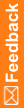Capturing rule processing data
- In the Performance Monitor window, select View > Options.
The Performance Monitor Options dialog box appears.
- Clear all filters except Rule Package to set the message filter to capture rule data.
- Click OK.
- Start the InForm application for your study.
- Navigate to an item that is associated with a rule.
- Edit the item, but do not click Submit.
- In the Performance Monitor window, click Edit > Reset to clear the display.
- In the InForm application, click Submit.
- Return to the Performance Monitor window and check the messages.
Messages appear, indicating that:
- The rules fired as expected.
- The contexts for the rules were present.
The InForm Performance Monitor utility records the times that are required to check dependencies and to run the rules and calculations, as well as the total time to process rules on the form.
Note: To sort the messages by request times, click the Time (ms) column header. When you are gathering data on multiple rules, sorting by time can highlight rules that require unusually large amounts of time to process.