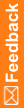Capturing SQL query performance data
- From the Performance Monitor window, select View > Options.
The Performance Monitor Options dialog box appears.
- Clear all filters except UDA to set the message filter to capture rule data.
- Click OK.
- Start the InForm application.
- Navigate to an item that is associated with a query.
- Edit the item, but do not click Submit.
- In the Performance Monitor window, select Edit > Reset to clear the display.
- Select Output > Stream to File to instruct the InForm Performance Monitor utility to stream the messages to a file, and specify the file name in which to store the messages.
- In the InForm application, click Submit.
- Return to the Performance Monitor window and check the messages.
If requested to do so by Oracle support, send them the saved message file.
Note: To filter the stream of messages by the time required to execute the request, use the Minimum Time section of the Performance Monitor Options dialog. The InForm Performance Monitor utility displays only messages for requests that require more than the specified number of milliseconds to execute.
To determine a normal request time, enter 0 in the Discard actions less than field in the Minimum Time section, and compare the data in the Time field on the Performance Monitor window for each captured message.