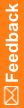Run the Cognos Analytics Customization for InForm wizard—Cognos Content Manager / Cognos Report Server
To customize the Cognos Analytics software for the InForm environment, you run installation and configuration wizards.
You run the Cognos Analytics Customization for InForm wizard on the following reporting servers:
- Cognos Content Manager Server
For more information, see Step 5: Run the Cognos Analytics Customization for InForm wizard on the Cognos Content Manager Server.
- Cognos Report Server
For more information, see Step 5: Run the Cognos Analytics Customization for InForm wizard on the Cognos Report Server.
- Extract the Cognos Analytics Customization for InForm archive from the InForm installation archive to a location that you can access from the Cognos Content Manager Server and the Cognos Report Server.
- On the Cognos Content Manager Server and the Cognos Report Server, run the setup.exe program file from the extracted archive.
The Choose Setup Language window appears.
- Select the language you want the wizard to use during setup. Select either English or Japanese. English is the default. Click Next.
The Welcome page appears.
- Click Next.
The Cognos Analytics Installation Location page appears.
- Specify the folder in which the Cognos Analytics Content Manager is installed, and click Next.
The Java Runtime Environment (JRE) Version Information page appears.
- Browse to the location where the JRE is installed, and click Next.
The Cognos Content Store and Application Firewall page appears.
- Enter the following values.
Cognos Content Store and Application Firewall page values
Field
Description
Database server
Fully qualified domain name of the database server where the Cognos Analytics Content Store schema is installed.
Port
Port number for communicating with the database server.
SID
SID for communicating with the database server.
User Name
User name of the Oracle user in the Cognos Analytics content store database. You created this user when you configured the Cognos Analytics content store database.
Password, Confirm Password
Cognos Analytics user in the Cognos content store database.
Valid Domain or Host
Comma-separated list of domain or host names, for example *.company.com,*.companycorp.com.
- Click Next.
The Custom Authentication Provider Configuration and Single Sign-On Information page appears.
- Enter the following values.
CAP configuration and SSO options
Field
Description
Database server
Fully qualified domain name of the user that contains the TRIAL_URLS table.
Port
Port number for communicating with the database server.
SID
SID for communicating with the database server.
User Name
The name of the PFCapAdmin user.
Password, Confirm Password
Password of the PFCapAdmin user.
Integrated with Single Sign-on
Select to enable Single Sign-on.
Note: This selection, and the following two options should be selected only if your application is running in an Oracle-hosted, single sign-on environment.
Cognos Content Manager Component is installed on the computer
Select if you are enabling SSO, and you are running the Cognos Analytics Customization for InForm wizard on the Content Manager Server.
OAM ASDK Install Location
If you are using SSO, enter the path to the Oracle Access Management Access SDK location.
- Select Trust the user for InForm Model Generation Service (No Authentication Required).
- Click Next.
The Cognos Analytics Server Information page appears.
- Enter the following information:
- IIS Server—Enter the fully qualified domain name of the Cognos Analytics web server, or browse to its location.
- Active Content Server—If you are installing a single Content Manager Server, enter the fully qualified domain name of the server.
If you are installing multiple Content Manager Servers, enter the fully qualified domain name of the active Content Manager. By default, the first Content Manager computer where you start the Cognos service is the active Content Manager.
- Click Next.
The LDAP Configuration Information page appears.
- Enter the following values.
LDAP Configuration page values
Field
Description
LDAP Server
Fully qualified domain name of the server where the Oracle Directory Server is installed.
LDAP Port
Port number used to communicate with the LDAP server.
Administrator DN
Distinguished Name of the administrator of the server. Use the format and values shown beneath the field.
Note: The Administrator DN value corresponds to an LDAP user who has READ and SEARCH access to the Base Distinguished Name (BDN). The BDN specifies the top level or root of the directory structure, which is the starting place for searches.
Password, Confirm Password
Password of the administrator.
Parent Node DN
Distinguished name of the Parent Node. Use the format shown beneath the field. (Do not enter spaces after the commas between the parts of the domain.)
Note: The Parent Node DN is also known as the Base Distinguished Name (BDN). The BDN specifies the top level or root of the directory structure, which is the starting place for searches.
Cognos Admin OU
Cognos Admin organizational unit. The value you enter is added in Cognos as LDAP namespace name and ID (namespace type: LDAP – Default values for Oracle Directory Server).
- Click Next.
The Ready to Install the Program page appears.
- Click Install.
The Setup Status page appears and the program copies the necessary files.
- When the Wizard Complete page appears, click Finish.