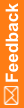Create a custom view
![]() Show me how to create a custom view
Show me how to create a custom view
- Click Review.
- Optionally, to sort the page by site, in the upper-left corner of the Data Viewer, select Summary > Sites.
- To open the Record Listing view:
- In the table, select a cell in the Visit, Site, or Country column, or any cell that contains data that you want to see in the Record Listing view.
For example, if the Summary view is sorted by visit, to open all the forms in the Baseline visit for all sites, select the Baseline cell in the Visit column. To open the Complete forms in the Baseline visit for all sites, select the data cell in the Baseline row and the Complete column.
- At the top of the Data Viewer, click Go to Record Listings.
- In the table, select a cell in the Visit, Site, or Country column, or any cell that contains data that you want to see in the Record Listing view.
- On the left, under Forms, click the Create custom view button(
 ).
). - On the left, select a form and then select the items on the form that you want to add to the custom view.
- Click Add.
- Enter a name for the custom view, and click Create. The view appears in either the Record Listing view or Record Comparison view.