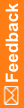Import the new key certificate to the local computer and the current user
- Click Start, type mmc, and press Enter.
- From the Console screen, go to File > Add/Remove Snap-in.
- Click Available snap-ins > Certificates > Add.
- Select My user account, and select Finish.
- Click Available snap-ins > Certificates > Add.
- Select Computer account, select Next > Finish, and click OK.
- Go to Certificates > Current User.
- Expand Trusted Root Certification Authorities.
- Right-click Certificates and select All Tasks > Import.
- Browse to the certificate you created, select it, and complete the wizard, using all defaults.
- Repeat steps 8 through 10 for Certificates > Local Computer.
Note: Make sure <Windows_security_certificate_server> is listed in the trusted roots of the certificate store for both the current user and the local computer. If it is not there, export it from the current user, save it to the disk, and import it to the local computer.