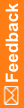Step 4: Install the Central Designer certificate
You must install a certificate on the InForm application server to verify that every deployment package you receive from the Central Designer server comes from a trusted source.
- Copy the public key file for the certificate that is installed on the Central Designer server to a folder on the InForm application server.
- Select Start > Run
The Run dialog box appears.
- Enter the following command, and click OK:
mmc
The Microsoft Management Console appears.
- Select File > Add/Remove Snap-in.
The Add or Remove Snap-in window appears.
- Select Certificates and click Add.
- Click OK.
- In the folder pane, expand Certificates, and select Root Certificates.
- Select Actions > All Tasks > Import.
The Certificate Import Wizard appears.
- When prompted:
- Browse to the location of the public key file.
- Specify the Certificate Store for the certificate.
You can accept the default (Trusted Root Certificate Authorities), or select a different store for the certificate.
- Click Finish.
Note: When you perform this procedure to replace an expired certificate, do not remove the public key of the old certificate if you want to deploy packages that were previously deployed using the expired certificate.