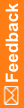Step 1: Run the Cognos Analytics Gateway Customization for InForm wizard on the Cognos Gateway Server
The Cognos Analytics Gateway Customization for InForm wizard creates the Cognos virtual directory and sets up a reverse proxy rule to forward all Cognos requests from IIS to the Cognos dispatchers.
- Extract the Cognos Analytics Gateway Customization for InForm archive from the InForm installation archive to a location that you can access from the Cognos Gateway Server.
- On the Cognos Gateway Server, run the setup.exe program file from the extracted archive.
The Choose Setup Language page appears.
- Select the language you want the wizard to use during setup. Select either English or Japanese. English is the default. Click Next.
The Cognos Analytics Welcome Screen appears.
- Click Next.
The Provide IIS Parameters for configuring Cognos Gateway Server screen appears.
- Under Cognos Virtual Directory, enter a location on the gateway server where the Cognos Analytics virtual directory in IIS > Default Web Site will point to. A folder named Cognos [version] is created in this location.
- Under Reverse Proxy Rule Parameters, enter the following:
- Cognos Application Server FQDN—Fully qualified domain name of the Cognos application server or dispatcher.
- Cognos Application Server Port—Port number used to communicate with the Cognos application server or dispatcher. Enter 9300, unless a different port was manually configured.
- Cognos Application Server protocol—If SSL is enabled on the application server, select https. Otherwise, select http.
- Click Next.
The Ready to Install the Program page appears.
- Click Install.
The Setup Status page appears.
The program installs, and the World Wide Web Publishing Service restarts.
The Wizard Complete page appears.
- Click Finish.