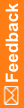Steps to install and configure the Oracle database client
- Make sure the correct version of Microsoft .NET Framework is installed on all the computers where the Oracle database client will be installed.
For more information, see the System Requirements.
- Download the appropriate Oracle Database client for your environment from the Oracle Database download website:
- Oracle Database 19c Client (19.3) for Microsoft Windows x64 (64-bit)
- WINDOWS.X64_193000_client.zip
- Oracle Database 19c Client (19.3) for Microsoft Windows (32-bit)
- NT_193000_client.zip
Note: Be sure to apply the appropriate Oracle client patches required for the InForm application servers. For more information, see the System Requirements guide.
- Oracle Database 19c Client (19.3) for Microsoft Windows x64 (64-bit)
- Install the Oracle database client on the:
- InForm Application Server
- Cognos Content Manager Server
- Cognos Report Server
- When prompted by the Select Installation Type dialog box, select Custom.
- In the Available Product Components dialog box, select the appropiate components for the InForm application. For more information, see the System Requirements guide.
Note: The Cognos Content Manager Server and Cognos Report Server require the 32-bit version of the Oracle database client.
For more information, see your Oracle database documentation.
- Register the ODP.NET assembly to the GAC on each server where you installed the Oracle database client.
For more information, see Register the Oracle.DataAccess.dll assembly.
- Update the registry settings on each server where you installed the Oracle database client.
For more information, see Update the National Language Support registry settings on the Oracle database client.
- Configure the database connection.
For more information, see Configure the database connection.
- Validate the database connection.
For more information, see Validate the database connection.