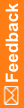As a CRC user and a CRA user
Note: Keep both browsers open to make the following steps easier to perform.
CRA and CRC tests
Pass/Fail |
Step |
Description |
|---|---|---|
|
1 |
As a CRA user: Click Subjects. In the Subject column, click the link for the subject that was created by the CRC user in the CRC test. Click the status icon for the Base visit. The list of forms appears. Click the status icon for the Demographics form. Create an open query on an item entered by the CRC user: Click the query icon ( Click Submit, and verify that the query appears with red text in a pink box under the item. |
|
2 |
As a CRC user: Click Subjects. In the Subject column, click the link for the subject who was created by the CRC user in the CRC test. Click the status icon for the Demographics form. Answer the query: Click the query icon or the red query text. In the Current Value section, click Answer. In the Query section, enter a response to the query. Click Submit, and verify that the query disappears from the form. |
|
3 |
As CRA user: Refresh the Demographics form: click the CRF history icon ( Re-issue the answered query: Click the query icon, and in the Current Value section, click Reissue as Open. In the Query section, select a reason. Click Submit, and verify that the query reappears. |
|
4 |
As a CRC user: Refresh the Demographics form: click the CRF history icon ( Re-answer the query. Click Submit, and verify that the query disappears from the form. |
|
5 |
As CRA user: Refresh the Demographics form: click the CRF history icon ( Close the query: Click the query icon, and in the Current Value section, click Close Query. In the Query section, select a reason. Click Submit, and verify that the query disappears from the form. |
|
6 |
Log out of both browser sessions. |