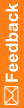Configure your browser so that it doesn't remember or automatically fill passwords
Make sure to configure the following settings for the browser you're using to access InForm.
Browser
|
Where to find the setting
|
Setting names
|
Set to
|
Chrome
|
- Click Settings, and at the bottom of the page, click Advanced.
- In the Passwords and forms section, click Autofill settings.
|
- Autofill settings—Enable Autofill to fill out forms in a single click
- Manage passwords—Offer to save your web passwords
|
Off
|
Firefox
|
- Click Options, then click Security.
|
Remember logins for sites
|
Disabled
|
Edge
|
- Click Settings, and at the bottom of the page, click Advanced.
- In the Passwords and forms section, click Autofill settings.
|
- Autofill settings—Enable Autofill to fill out forms in a single click
- Manage passwords—Offer to save your web passwords
|
Off
|
Safari
|
- Click File, and select Preferences.
- Select the AutoFill tab.
|
User names and passwords
|
Deselected
|