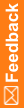Screen a candidate
Adding a subject to a study is a two-step process known as Screening and Enrollment.
- Click Enroll.
- In the bottom-right corner, click Add Candidate.
- Enter the candidate information required by the study. If your study requires you to enter subject initials, in the Subject Initials field, enter three characters.
Note: You can't change the subject initials or any other data on the Screening form after you enroll a subject. Make sure that you enter it correctly here.
- Click Submit.
The candidate is added to the bottom of the list. Screening is either:
- Successful—The Enrolled column contains an Enroll link.
- Failed—The Enrolled column contains the Enrollment failed icon (
 ), and the Screening Failure column indicates the reason for failure.
), and the Screening Failure column indicates the reason for failure.