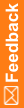Can I switch roles during User Acceptance Testing (UAT) environments?
While users can only be associated to a single Rights Group and a single user type in live study environments, a User Acceptance Testing (UAT) environment allows a single user to switch to any user type and any of the Rights Group associated with a UAT study.
Note: This feature is intended to be used only for test studies that have test data. The intent of this feature is to allow the user to be able to test the roles (rights group) that they are or will be assigned to in the live study. For example, if a user is associated to rights group A, they should test rights group A and not select rights group B.
When switching between user types or Rights Group in a UAT environment, consider that:
- Any Rights Group that includes ODMSubmit is excluded from the list of available Rights Groups.
- Any Rights Group that has more admin rights than the current user's Rights Group is excluded from the list of available Rights Groups.
- When comparing which Rights Group has more admin rights, all user admin rights are considered except View System Configuration, View User Information and Subject Transfer.
- Switching from one Rights Group to another does not give users new admin rights, but they may see restrictions if they change to a Rights Group with less admin rights.
- The capabilities of this feature in relation to InForm Reporting are limited to providing or revoking access to the Reporting Module, dependent on if the assigned Rights Group has the right Reports selected or un-selected. The functionality and access available to a user within InForm Reporting is controlled by InForm user-specific Reporting Group selection, which will remain unaltered when the Rights Group of a user is changed.
- The only ways to change users to a Rights Group with more admin rights are through MedML, UMT or login with the system admin user.
To change your user type or Rights Group during in a UAT environment:
- Log into InForm.
- Click on the Modify user button (
 ).
). - In the User Type section, select either Site User (default) or Sponsor User.
Note: Oracle recommends that users do not change the user type from Sponsor User to Site User or vice versa when working with rights related to the CRF Submit functionality. The request types that these users can create are dependent on their user type. In addition, the requests that were created as a Sponsor user type may have already been shared with Site user types. If the user types are switched after creating the requests, the created or shared requests may not be available for Sponsor or Site users as intended.
- In the Rights Group section, select one of the available Rights Groups from the drop-down menu.
- Click Submit at the bottom right of the page.
- Click OK in the User information updated pop-up window.
After the InForm page is reloaded, the new Rights Group associated with the user appears in parenthesis next to the user name.
To view the history of Rights Group and user type changes for a user in the User Audit History record:
- Log into InForm.
- Click on the Modify user button (
 ).
). - In the User Type section or the Rights Group section, click the User Audit History button (
 ).
).