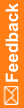Running the import with the MedML file option
Note: To import data into the database, the InForm server must be running before you start the InForm Data Import utility.
To import an XML file into the database and submit it through the InForm application server:
- Click Start > All Programs > Oracle® Health Sciences > InForm 7.0 > InForm Data Import.
The InForm Data Import main window appears.
- Select MedML file.
- In the Trial Name field, enter the name of the study into which to import the file. The last 10 studies you accessed appear in the drop-down list.
- Click Next.
- In the Select MedML file field, type the full path name of the XML file to import, or click Browse and locate the file. Any of the following options are valid:
- The name of one XML file.
- The name of multiple XML files, each separated by a space.
- The name of a response file that contains multiple XML files, one per row, in the following format:
@filename
- Optionally, to run the import without actually importing data into the database, select Parse Only. Use this function to test the syntax of your MedML file before you import it into the database.
- Click Next.
A dialog box appears and requests your InForm name and password.
Note: If you selected Parse Only, you do not need to specify a name and password.
- In the Name field, type the name of an InForm user who has the appropriate rights for the data you are importing:
System rights requirements
To import data that matches this InForm system activity
User needs these rights
Add subject clinical data
Enter Data into a CRF
Update subject clinical data
Edit Data on a CRF
- In the Password field, type the user password, and click Next.
The Summary window appears.
- Optionally, select any of the following:
- Stop on Error—To instruct the InForm Data Import utility to stop if it encounters an error.
- Verbose—To instruct the InForm Data Import utility to generate detailed messages as it processes the file.
- Use output file—Specify the filename to save the output file as a text file.
- Click Start.
The InForm Data Import utility processes the import file, writes messages to the message area and the output file, if specified, and adds or updates data in the database.
- Close the InForm Data Import utility.