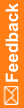Running the MedML Installer utility for the first time
To start testing your XML files in the study, use the MedML Installer utility to build the files into the study database.
To run the MedML Installer utility:
- Launch the MedML Installer utility. For more information, see Launching the MedML Installer utility.
The MedML Installer window appears.
- In the XML File field, select the XML file to process, or browse to locate the file.
Note: You can also list all the files to process in a response (RSP) file and type the response file name in the XML File field.
- Click Add.
- Repeat steps 1 to 3 for all your XML files.
- From the Trial Name drop-down list, select or type the name of the study.
- Optionally, select additional checkboxes in the MedML Installer window to specify the way that the MedML Installer utility will process the files.
For more information, see About the MedML Installer window.
- Click Process.
The MedML Installer utility processes the XML files and loads information into the study database. When all the XML files have been processed, the message Completed Successfully appears in the MedML Installer Output window.
For more information on error messages, see MedML Installer output messages.