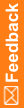Upgrade to IBM Cognos Analytics 11.1.1
- Install IBM Cognos Analytics 11.1.1 software on all the applicable servers:
- Download the ca_installer_win_2.0.exe and casrv-11.1.1-1909040729 files from My Oracle Support (MOS) in Patch 23294044.
- Right-click on ca_installer_win_2.0, and select Run as administrator.
- Select the language to use for the installation, and click Next.
The Repository selection page appears.
- Click Choose, browse to the server repository where the casrv-11.1.1-1909040729-winx64h.zip file is located, click Open, and then click Next.
The install getting started page appears.
- Select IBM Cognos Analytics, and click Next.
- Review and accept the license agreement, and click Next.
- In the Installation location field, browse to or type the drive and destination folder where the Cognos Analytics application has been installed (for example E:\cognos\c11), and click Next.
A warning appears, informing you that you are installing in the same location as a previous location and that files will be overwritten.
Click Yes to agree to choose this location.
- Review the pre-installation summary, and click Install.
The installation program installs Cognos Analytics 11.1.1. This takes several minutes. When the installation is complete, the Complete page appears.
- Click Done.
- On the Complete page, click Done.
- Open the cmplst.txt file in the Cognos installation directory.
- Look for the line Manifest=casrv-manifest-11.1.1-1909040729-winx64h.json to confirm that Cognos Analytics 11.1.1 is installed successfully.
- Repeat Steps 1a through 1l for all instances in your distributed environment before starting the Cognos Analytics Services and starting the webserver.
- Disable XSRF.
- Navigate to CognosInstallDir/wlp/usr/servers/cognosserver.
- Open the bootstrap.properties file using Notepad.
- Add the following line at the end of the file:
disableXSRFCheck=true - Save the changes by clicking File and then Save.
- Close the file.
- Start the Cognos service.
- Open Cognos Configuration.
You will be prompted that older versions of Configuration files were found and configuration files have been upgraded to the latest version.
- Click OK, and then and save your configuration.
- Start the following Windows services, if not started.
- W3SVC
- w3logsvc
- IISADMIN
- Change the startup_type to automatic for the following Windows services.
- IBM Cognos
- W3SVC
- w3logsvc
- IISADMIN
- Start the Cognos service
- Open Cognos Configuration.
Note: If cognos starts successfully, it implies that Content Store / Content DB is upgraded to the higher version.