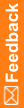Upgrade to IBM Cognos Analytics 11.2.4
Install IBM Cognos Analytics 11.2.4 software on all the applicable servers:
- Download the ca_instl_win_3.6.39.exe and ca_srv_win64_11.2.4.zip files from My Oracle Support (MOS) in Patch 23294044.
- Right click on ca_instl_win_3.6.39.exe, and select Run as administrator.
- Select the language to use for the installation, and click Next.
- The Repository selection page appears.
- Click Choose, browse to the server repository where the ca_srv_win64_11.2.4.zip is located, click Open, and then click Next.
- The install getting started page appears.
- Select IBM Cognos Analytics, and click Next.
- Review and accept the license agreement, and click Next.
- In the Install Location field, browse to or type the drive and destination folder for the Cognos Analytics application (for example E:\cognos\c11), and click Next.
- A warning appears, informing you that you are installing in the same location as a previous location and that files will be overwritten.
- Click Yes to agree to choose this location.
- Review the pre-installation summary, and click Install.
- Click Done.
- On the Complete page, click Done.
- Open the cmplst.txt file in the Cognos installation directory.
- Look for the line Manifest=casrv-manifest-11.2.4-2212070924-winx64h.json to confirm that Cognos Analytics 11.2.4 is installed successfully.
- Repeat all steps for all instances in your distributed environment before starting the Cognos Analytics Services and starting the webserver.