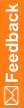Setting up a distribution list for subscriptions
A distribution list allows you to send a notification type to multiple email addresses when:
- People do not have access to IRT.
- You want to send a message to specific users rather than everyone in a particular role.
Caution: This method does not identify if a recipient is blinded or unblinded. Do not subscribe a blinded user to an unblinded notification.
- Click Admin (
 ).
). - On the left, click Notification Subscriptions.
For descriptions of the fields on this page, see Notification Subscriptions page.
- From the Select Notification drop-down list, select the notification type.
- To add a user to the distribution list, in the Add Email address field, type the email address of the user to add to the distribution list, and click Add Email.
- To remove an email from the distribution list, in the distribution list, click an email address, and click Remove Email(s).
- Click Submit.