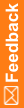Defining Smart System settings
The Smart System module must be set up to project stock-outs based on threshold values.
- Click Supplies (
 ).
). - On the left, in the Inventory section, select Smart System.
For descriptions of the fields on this page, see Smart System page.
- In the row labeled Stock-out Lower Threshold Days, enter the lower number of days from the current date that the system should project need.
For example, for a value of 7, the system takes action when the supply at site is equal to or less than the projected need for 7 days from the current date.
- In the row labeled Stock-out Upper Threshold Days, enter the upper number of days from the current date that the system should project need.
You can limit the system to monitoring only one threshold by entering the same value for Lower Threshold and Upper Threshold.
- In the row labeled Alert Frequency, enter the frequency of alert generation in days.
For example, to send alerts every 2 days, enter 2.
- In the row labeled Send additional trial supplies?, do one of the following:
- Select Yes to automatically raise an order when the supply at site is equal to or less than the projected need for the lower threshold days.
- Select No to limit the smart system's action to alert generation.
Note: If either threshold is reached, the Smart System generates a result. However, the drug order can still be shipped at the lower threshold.
- In the row labeled Screen fail rate in use?:
- Select Yes to consider the study screen fail rate when projecting the trial supply need.
- Select No to ignore the study screen fail rate when projecting need. At the beginning of a trial, it is advisable to set this field to No because of the low number of screened subjects at that point.
- Click Submit.