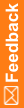Logging a scheduled visit
Most visits follow the order and dates on the visit schedule. For more information, see Regularly scheduled visits.
Before you start the visit, make sure you know which visit you are scheduling. You must confirm this information when you log the visit in IRT.
|
Do not pull drug units for the subject from inventory until the units have been assigned by IRT during a visit. You must provide the specific units assigned by IRT to the subject. |
- Click Subjects (
 ).
). - On the left, click Subject Transactions.
- Find the subject in the list.
Click
 to the left of the subject number, or select the row with the subject you want to view.
to the left of the subject number, or select the row with the subject you want to view. - To select the next visit in the visit schedule:
- Above the visit schedule, click Scheduled Visit.
or
- Click the visit highlighted as a gray button in the visit schedule.
The Scheduled Visit page appears.
- Above the visit schedule, click Scheduled Visit.
- Confirm the subject's demographics with the subject and source record to make sure you are speaking with the correct person.
- Select Yes from the drop-down list, and then click Continue.
- Click Continue to view the information you must provide for the next prompt.
- Fill in the subject's details for this prompt, and then click Continue to view the next prompt.
- Repeat the previous step as many times as necessary to fill in the required information.
If this visit is not on the scheduled date, you are informed the visit is out of window and asked if you want to proceed. These visits might require advance approval. For more information, see Logging an out-of-window visit.
At the System Assignments prompt, a message lists the specific drug units IRT has assigned to the subject. The unit numbers, lots, and expiration dates are listed.
- Retrieve these exact drug units from the depot, and give them to the subject. Do not substitute other drug units.
If you cannot find these units or they are damaged, you must log a request to replace missing or damaged supplies.
- Click Continue.
The last prompt informs you that the visit is complete, and IRT sends the confirmation email.
- Print the email, and file the printed copy according to the policies of the study.
- (optional) Select Back to the Subject to check the date of the next visit.