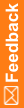Adding a lot
You can add new expiration dates to lots. For more information, see Lots & Expiry described.
You can also over-label unused drug units with the newest expiration date for all supplies, all sites, all depots, and all drug units in transit.
- Click Supplies (
 ).
). - On the left, in the Set-Up section, select Lots & Expiry.
For descriptions of the fields on this page, see Lots & Expiry page.
- Click Add New Lot.
- In the Lot Number field, type a unique, sequential, numeric identifier for the lot.
Example: If the last lot number is 05, the next lot number might be 06.
This lot number is displayed throughout IRT, such as on drug order forms.
- If the lot is blinded, type a unique identifier for the Unblinded Lot Number.
- Select the Manufacturing Lot(s), if applicable.
If the lot contains more than one manufacturing lot, choose the manufacturing lot with the closest expiration date. This number is for tracking purposes only, and is not displayed on reports.
For more information, see Adding a manufacturing lot.
- (optional) Type the Run Number.
This number is for tracking purposes only, and is not displayed on reports.
- Select the Expiration Date for the lot.
- Set the Do Not Ship Days and Do Not Count Days.
The Do Not Ship value must be greater than the Do Not Count value. Otherwise, the site could run out of drug supplies.
Note: The initial Do Not Dispense settings are set up during study design. To change these settings, contact your Oracle representative.
Be sure to include the average lead time required for shipments from the depot to the site in your calculations.
- Click Submit.