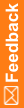Authenticating your user account
The first time you log in to IRT, your user account is authenticated. For more information, see The authentication process. Before you can authenticate your account, you receive an email with instructions on this process.
For instructions on authenticating through the phone, see Phone access.
When you receive the email:
- Click the Reset link in the email.
You receive an email that notifies you of your user ID and provides a link to a web page where you set up your password.
- In the New Web Password field type a password.
Follow the password requirements on the page.
- In the Confirm New password field, type the new password again.
This password must be exactly the same as the one you typed in the New Password field.
- Click Update Password.
A message informs you that your password has been reset.
- Click Login.
If you have not set up a Personal Identification Number (PIN), you are prompted to set up your PIN.
Note: Be sure to remember the PIN, which is required to reset your password and authenticate your identity if you contact IRT Technical Support.
- In the Re-enter Web Password field type your web password.
- In the New PIN field, type a 4-digit PIN.
- In the Confirm PIN field, type the PIN again.
This password must be exactly the same as the one you typed in the New PIN field.
The User Activation page appears with a series of steps on the left. The steps you perform depend upon your role in IRT.
- For the UAC step, in the Value/Section field, type the 8-digit User Authentication Code from the User Authentication Form (UAF) that was attached to the email.
- Click Continue.
- If prompted, provide your Site or Depot ID, and click Continue.
The Application page appears.
You can now log in to IRT.