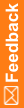Adding a new supply type
Before you can add a new supply type, you must add the list of available supply types to the site. The supply type defines the drug order parameters that control how resupply orders are handled for the site.
Caution: If the minimum buffer quantity is greater than or equal to the initial quantity, extra supplies might be sent to sites to resupply the site up to the maximum buffer quantity.
- Click Supplies (
 ).
). - On the left, in the Inventory section, select Resupply Setting.
For descriptions of the fields on this page, see Resupply Setting page.
- Select the resupply strategy you want to use:
- Buffer Resupply—Uses the MinB and MaxB only; patient visits do not affect the orders.
- Projection Resupply—Uses the entire resupply model; orders are based on patient visits.
- Click Add New Resupply Type.
- In the Resupply Name field, type a descriptive name for the resupply type.
- For prediction supply orders, to the right of the Drug Type:
- Type a number in the Trigger Weeks field to set up the minimum number of weeks of supply required to be available at the site at all times.
- Type a number in the Resupply Weeks field to set up the maximum weeks of supply at a site as a result of a resupply order.
The Resupply Weeks value must be greater than or equal to the Trigger Weeks value.
- Type the Min Buffer and Max Buffer to identify the minimum and maximum number of extra drug units to add to the drug order to account for unpredictable events, such as new subjects who need to be randomized and lost or damaged supplies.
The Max Buffer must be equal to or greater than the Min Buffer.
- Type the quantity for the initial order that is sent when the site is activated or the first subject is screened.
- Click Submit.