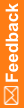Creating a custom filter
Custom filters are found in two places in the IRT user interface:
- A Create Filter link at the bottom of a form. The link has an icon of a key in front of it.
- A Create Filter button at the top of a Reports form.
You can only create custom filters on these pages.
To create a custom filter:
- Click Create Filter.
A Create Filter (or Filter Builder) dialog box appears. The default logical operator is And.
- To change the logical operator, click And, and select the logical operator from the pop-up menu.
- To add a condition, click the plus sign (+) next to the logical operator.
A condition appears below the logical operator.
- To define the condition, click each part of the condition and select the values from the pop-up menus.
- (optional) Build a custom filter.
- When you finish building the filter, click OK.
For pages with Create Filter at the bottom of the form, the custom filter that you created replaces the Create Filter link.
Note: The custom filter remains saved only while you are on the page. After you leave the page, the custom filter automatically clears.
To unapply the filter
For pages with Create Filter at the bottom of the form:
- At the bottom of the form, deselect the checkbox in front of the custom filter link.
The custom filter is unapplied from the data grid; however, it remains saved at the bottom of the form.
To edit the filter
For pages with Create Filter at the bottom of the form:
- Click the custom filter link.
The Create Filter (or Filter Builder) dialog box appears.
- Edit the values as necessary, and click OK.
For reports with Create Filter at the top of the data grid:
- Click Create Filter.
- Click on the logical operator and condition components, and select new values from the pop-up menus.
- Click Apply Filter.
To clear the filter
For pages with Create Filter at the bottom of the form:
- Click Clear.
For reports with Create Filter at the top of the data grid:
- Click Create Filter.
- Click Clear Filter.