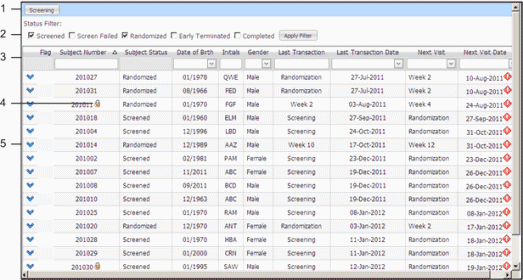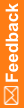Forms
Forms are formatted pages that contain:
- Data you can filter to find the exact information you need (for example, all subjects who have been randomized or all drug units within a specific range).
- Fields that you can fill to set up or log details about an item (for example, subject information gathered during a visit, properties of a depot you are setting up).
IRT uses the information you enter as parameters for managing the study and to keep track of study trends.
|
||
1 |
Add New or perform transaction |
Most forms have a button in this position that you can select to perform a transaction (for example, screen a subject) or add a new item (for example a new depot). |
2 |
Status filters |
These filters help you to find items in the list by identifying only those items that have a particular status (for example, all randomized subjects or all drug orders that have been canceled). These filters are only available on forms where status is important, such as a subject or drug order transaction. |
3 |
Column headings or field descriptions |
Click the column heading to sort the list of items alphabetically or numerically. In some cases, you can select from a list of properties to filter the list. For example, if you select the arrow below a date column header, you can select a specific date from the calendar. The form then displays all transactions on that date. These column headings correspond to the field labels on the form when you enter information. |
4 |
Icons for special status |
Some transactions are marked by icons that indicate a special status. For example, in the above picture, the icon ( |
5 |
Item detail |
If you select an item row or click the blue arrow ( For example, if you select a subject from the list, the form shows the visit schedule for that subject. Or, if you select a drug order, the form expands to show the drug units in the order. You must expand the form to perform a transaction. |