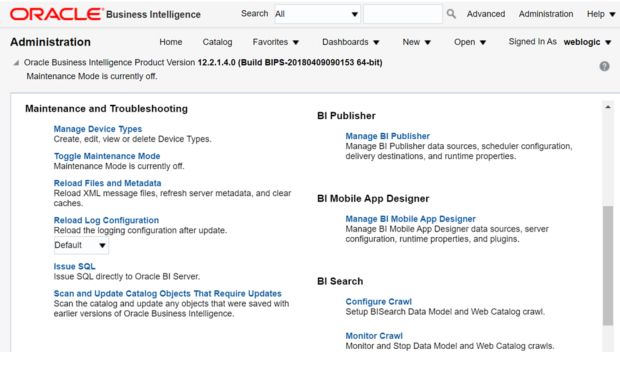Deploying the Repository File
In Oracle LSH 3.0 (similar to Oracle Business Intelligence Enterprise Edition 11g), the RPD corresponding to the Oracle Business Intelligence Enterprise Edition BA is just copied on to a local folder on the Oracle Business Intelligence server machine. The RPD folder path is defined in the obieedeploy.cmd. The RPD copied in the RPD folder is required to be deployed manually. Unlike Oracle Business Intelligence Enterprise Edition 11g, the Business Intelligence server services need not be restarted manually through Oracle Enterprise Manager. In Oracle Business Intelligence Enterprise Edition 12c, RPD need to be uploaded through command line tool.
Parent topic: Defining Oracle Business Intelligence Business Areas