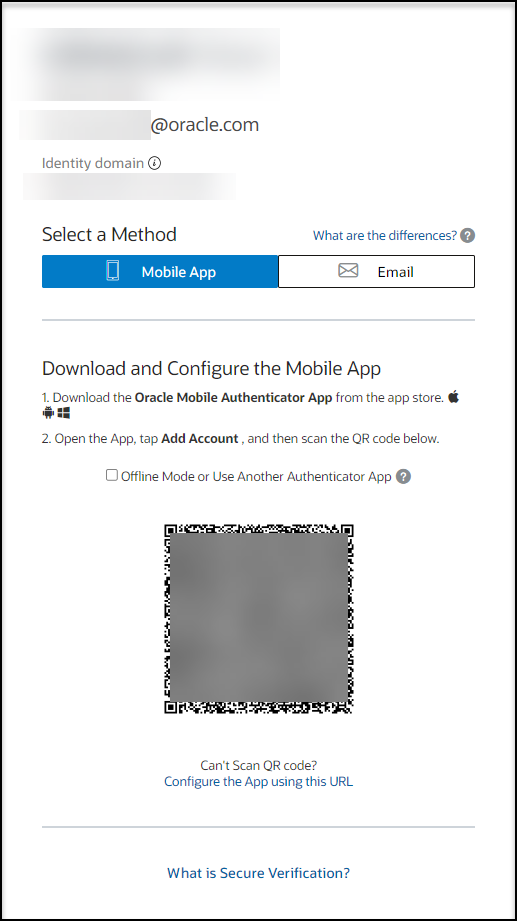Activate your account with mobile app QR code verification
After you receive your Oracle Health Response Readiness Welcome email, you can choose to activate your account by setting a password and scanning a QR code one time with a mobile device using an authentication app. The QR code is associated with your account and Oracle Health Response Readiness.
To scan the QR code, you must download an authentication app (such as Oracle Mobile Authenticator, Google Authenticator, or Microsoft Authenticator) to your phone or tablet. You only need to scan the QR code one time. From then on, the authentication app generates a new multi-factor authentication (MFA) code for your account each time you need it. You must leave the authentication app on your device so you can open it and access a new MFA code each time you want to sign in to Oracle Health Response Readiness.
If you need to install Oracle Mobile Authenticator, Google Authenticator, or Microsoft Authenticator on the same device again or on another device (for example, a new mobile phone), you need to request that an Oracle Health Response Readiness administrator resets your MFA. You can then scan a new QR code on your device and sign in to Oracle Health Response Readiness.
Note:
If you cannot or do not want to use your mobile device to scan the QR code, you can skip the scanning step and receive your MFA code through an email message.Parent topic: Activate your account