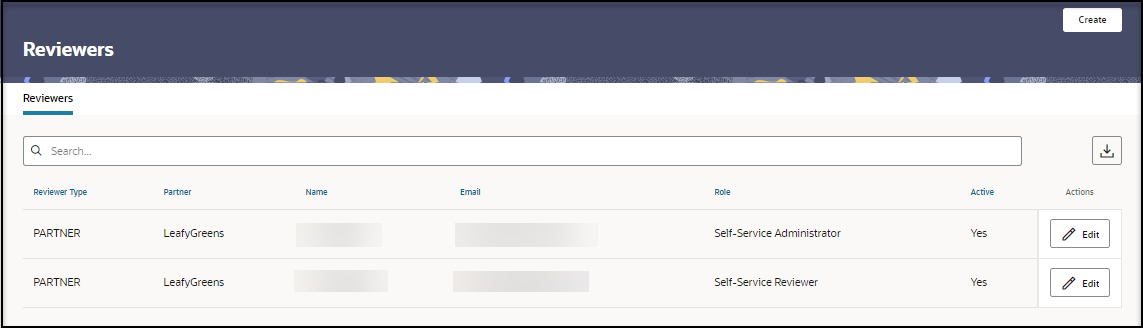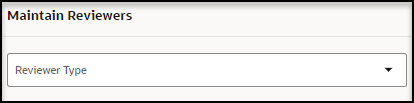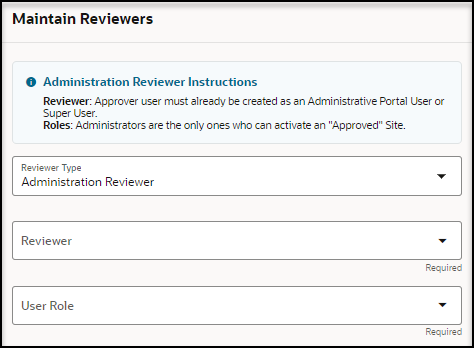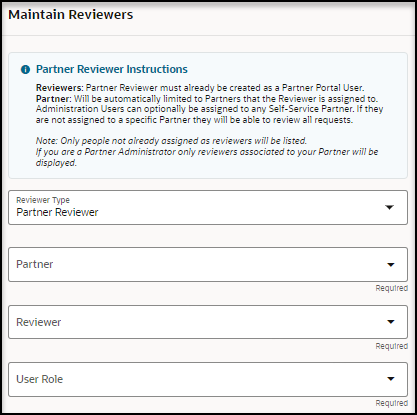Add a reviewer
As an approval self-service administrator, you can add an administration reviewer to be available to review any request, and you can add a partner reviewer to be available to review any request within a partner.
To add a reviewer:
Parent topic: Manage reviewers